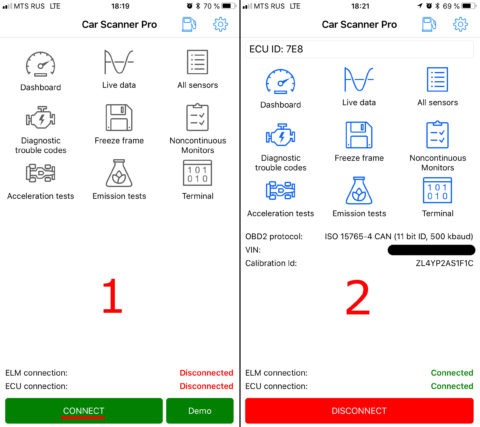Connecting your Android device to your car using a WiFi OBD2 adapter can unlock a wealth of information about your vehicle’s performance and health. This guide provides a clear, step-by-step process to ensure a successful connection using a WiFi OBD2 adapter and an Android device.
Choosing the Right Adapter and Connecting to Your Car
Before diving into the setup process, ensure you have a WiFi-enabled OBD2 ELM327 adapter. Plug the adapter into your car’s OBDII port, typically located under the steering wheel. Turn on your car’s ignition or start the engine. If your adapter has a power button, press it to activate the device.
Establishing a WiFi Connection Between Your Android Device and the Adapter
Step 1: Connect to the Adapter’s WiFi Network
Open your Android device’s WiFi settings. Locate the WiFi network broadcasted by your OBD2 adapter. The network name is often “OBDII,” “OBD2,” “WIFI_OBDII,” or similar. It might also include your adapter’s brand name (e.g., “VLINK” for VGate adapters). Connect to this network. Most adapters don’t require a password, but consult your adapter’s documentation if one is needed. Remember, the network name will not be your car’s brand.
Step 2: Configure the OBD2 App on Your Android Device
Open your chosen OBD2 app (e.g., Car Scanner) and navigate to its settings, usually indicated by a gear icon. Select “Adapter” or “Connection” from the settings menu. Choose “Wi-Fi” as the connection type. Verify the adapter’s IP address and port are correct. The default IP address is often 192.168.0.10 and the port is 35000. However, this can vary depending on the adapter model. Refer to your adapter’s documentation for confirmation.
Initiating the Connection
Once the settings are confirmed, tap the “Connect” button within the app. Subsequent connections only require ensuring your Android device is connected to the adapter’s WiFi network and tapping “Connect.”
By following these steps, you can successfully connect your Android device to your car using a WiFi OBD2 adapter, opening up a world of diagnostic information and vehicle insights.