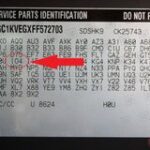Connecting an OBD2 scanner to diagnose car problems can be frustrating when it doesn’t link. This comprehensive guide explores common reasons for “Obd2 Not Linking” and provides step-by-step troubleshooting solutions to get your scanner communicating with your vehicle’s ECU.
 alt text: Car diagnostic tool plugged into OBD2 port under the dashboard
alt text: Car diagnostic tool plugged into OBD2 port under the dashboard
Understanding Why Your OBD2 Scanner Won’t Link
OBD2, or On-Board Diagnostics, is a system that monitors your vehicle’s performance and provides diagnostic trouble codes (DTCs) via a standardized port, usually located under the dashboard. When your OBD2 scanner fails to link, it can’t retrieve these codes, hindering your ability to diagnose issues. Several factors can contribute to this problem:
- Power Supply Problems: A low car battery or a lack of power to the OBD2 port can prevent the scanner from connecting.
- OBD2 Port Issues: Physical damage, debris, or corroded pins in the OBD2 port can obstruct the connection.
- Scanner Compatibility: Your scanner might not be compatible with your car’s make, model, or communication protocol.
- Blown Fuse: A blown fuse related to the OBD2 system can cut off power to the port.
- Communication Protocol Mismatch: Vehicles use different communication protocols (e.g., CAN, ISO 9141, KWP2000). An incorrect setting on the scanner can prevent linking.
- Software Problems: Outdated or corrupted scanner software can lead to connection failures.
Common Causes and Solutions for OBD2 Not Linking
Power Supply Issues
Ensure your car battery is fully charged. Use a multimeter to check the voltage at the OBD2 port; it should read around 12 volts. If the battery is weak, charge or replace it.
Faulty OBD2 Port
Visually inspect the port for damage, debris, or bent pins. Use compressed air to clean out dust and debris. If pins are bent or corroded, try to gently straighten them or use electrical contact cleaner.
Scanner Compatibility
Consult your scanner’s documentation or the manufacturer’s website to confirm compatibility with your vehicle’s year, make, and model. Some vehicles may require specific adapters.
Blown Fuse
Locate the fuse box (usually under the dashboard or in the engine compartment) and consult your owner’s manual to identify the fuse related to the OBD2 port. Check the fuse for damage and replace it if necessary. A diagnostic tool like the Foxwell NT809 can help pinpoint electrical issues.
Communication Protocol Issues
Refer to your vehicle’s service manual to determine the correct communication protocol. Adjust your scanner’s settings accordingly. Some advanced scanners, like the Foxwell NT809, automatically detect the protocol.
Software Issues
Connect your scanner to a computer and check for software updates. Follow the manufacturer’s instructions to update the firmware. Regular updates can resolve bugs and improve compatibility. The Foxwell NT809 supports Wi-Fi updates for convenience.
Step-by-Step Troubleshooting Guide for OBD2 Not Linking
-
Check Power: Turn the ignition to the accessory position (not fully on). Use a multimeter or a scanner with voltage check functionality (like the Foxwell NT809) to verify power at the OBD2 port.
-
Inspect the Port: Visually examine the OBD2 port for damage or obstructions. Use compressed air to remove any debris.
-
Verify Compatibility: Confirm your scanner is compatible with your vehicle. Check the manufacturer’s website or compatibility charts.
-
Check Fuses: Locate and inspect the OBD2 system fuse using your vehicle’s owner’s manual. Replace any blown fuses.
-
Set the Correct Protocol: Determine your car’s communication protocol and configure your scanner accordingly.
-
Update Software: Update your scanner’s software to the latest version.
-
Reset Your Scanner: Disconnect and power cycle the scanner. Sometimes, a simple reset can resolve the issue.
Advanced Troubleshooting Tips
- Double-Check Connections: Ensure the scanner is firmly plugged into the OBD2 port.
- Inspect Wiring: Examine the wiring harness leading to the OBD2 port for damage.
- Clean the Port: Use electrical contact cleaner to clean the OBD2 port contacts.
- Test with Another Car: Try connecting your scanner to a different vehicle to rule out a scanner problem.
- Use a Backup Scanner: If available, use a different scanner to see if it connects.
- Check for Hidden Fuses: Consult your vehicle’s service manual for hidden fuses related to the OBD2 system.
- Seek Professional Help: If all else fails, consult a qualified mechanic or automotive technician.
Conclusion
Troubleshooting “OBD2 not linking” issues often requires a systematic approach. By following these steps and tips, you can increase your chances of successfully connecting your scanner and diagnosing your vehicle’s problems. Remember to check power, inspect the port, ensure compatibility, check fuses, set the correct protocol, update software, and consider advanced troubleshooting techniques if necessary.