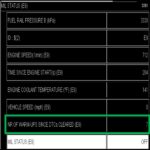The Kobra Wireless OBD2 scanner offers a versatile solution for car diagnostics, compatible with various devices, including Windows phones. This comprehensive guide explores its functionality, setup process, compatible apps, and troubleshooting tips.
Connecting Kobra OBD2 to Windows Phone
Unlike Bluetooth OBD2 scanners, the Kobra utilizes Wi-Fi, enabling broader device compatibility. Here’s how to connect it to your Windows phone:
-
Plug and Power: With your car’s ignition off, plug the Kobra scanner into the OBD2 port. Turn the ignition to the “ON” position (not “START”).
-
Wi-Fi Connection: On your Windows phone, navigate to Wi-Fi settings and connect to the network named “WiFi_OBDII”.
-
Launch OBD App: Open a compatible OBD2 app on your phone. Some popular choices for Windows phones include OBD Auto Doctor.
-
App Configuration: Certain apps may require manual configuration. Within the app’s settings, select “WIFI” as the connection type and choose the Kobra OBD2 device. Force-closing and relaunching the app can help apply these settings.
Compatible Apps for Windows Phone
While Android and iOS boast a wider selection, several Windows phone apps work seamlessly with the Kobra OBD2 scanner. OBD Auto Doctor is a notable option, offering both free and paid versions with varying features.
Troubleshooting Connection Issues
Problem: The Kobra is connected to Wi-Fi but not recognized by the app.
Solution:
- Disable and re-enable Wi-Fi on your phone.
- Disconnect and reconnect the Kobra scanner.
- Force close and restart the OBD2 app.
Problem: The Kobra scanner shows no power or lights.
Solution:
- Detach and reattach the adapter, ensuring a secure connection.
- Check your vehicle’s OBD fuse and replace if necessary.
Problem: Connected to the Kobra but unable to connect to the car’s ECU.
Solution:
- Turn off Wi-Fi, force close the app, and disconnect the scanner.
- Reconnect the scanner, wait for the indicator light, and then re-enable Wi-Fi.
- Relaunch the app and attempt connection.
Advanced Troubleshooting for Kobra OBD2 on Windows Phone
If basic troubleshooting fails, try these advanced steps:
-
Static IP Configuration: After connecting to “WiFi_OBDII”, access its advanced settings. Set the IP address to
192.168.0.123, Subnet Mask to255.255.255.0, and Router to192.168.0.10. Leave Gateway and DNS blank. -
Custom TCP Connection: Start your car. In your OBD2 app, configure a custom TCP connection with IP
192.168.0.10and Port35000.
Conclusion
The Kobra Wireless OBD2 scanner, coupled with a compatible app on your Windows phone, provides a powerful and affordable car diagnostic solution. Following this guide ensures a smooth setup and troubleshooting process, empowering you to monitor your vehicle’s performance and address potential issues effectively. Remember to always consult your vehicle’s manual for specific instructions and safety precautions.