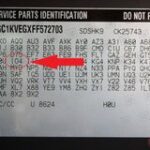A Heads-Up Display (HUD) OBD2 scanner provides real-time vehicle data directly in your line of sight. This guide offers comprehensive instructions for setting up and using your HUD OBD2 device, ensuring a safe and informed driving experience. Understanding how to properly utilize this technology can enhance your awareness of vehicle performance and potential issues.
Understanding Your HUD OBD2 Device
HUD OBD2 devices connect to your vehicle’s OBD2 port, accessing diagnostic data and displaying it on a transparent screen projected onto your windshield. This allows you to monitor crucial information like speed, RPM, engine temperature, and fuel consumption without taking your eyes off the road. Before diving into instructions, familiarize yourself with the components and functions of your specific HUD OBD2 model. Refer to your device’s user manual for detailed specifications and diagrams.
Installation and Setup: Step-by-Step
- Locate the OBD2 Port: Typically found under the dashboard on the driver’s side, the OBD2 port is a trapezoidal connector.
- Connect the HUD OBD2 Device: Plug the device’s OBD2 connector securely into the port.
- Power On: The device will usually power on automatically when the vehicle starts.
- Initial Setup: Many HUD OBD2 devices require initial configuration, such as language selection and unit preferences (e.g., km/h or mph, Celsius or Fahrenheit).
- Adjust Display Position: Position the HUD OBD2 device on the dashboard and adjust the projection angle to ensure clear visibility on the windshield without obstructing your view.
- Calibration (If Necessary): Some devices may require calibration for accurate speed and other readings. Consult your user manual for specific calibration instructions.
Common HUD OBD2 Features and Their Meanings
Understanding the data displayed by your HUD OBD2 device is crucial. Common abbreviations and their meanings include:
- SPD: Speed
- RPM: Revolutions Per Minute (engine speed)
- TEMP: Engine Coolant Temperature
- VOLT: Battery Voltage
- FUEL: Fuel Consumption
- CDT: Continuous Driving Time
- DST: Driving Distance
Troubleshooting Common Issues
- No Power: Verify the connection to the OBD2 port and check the vehicle’s fuse box.
- Inaccurate Readings: Ensure proper calibration and check the device’s settings. Consider switching to GPS mode if available.
- Blank Screen: Check the device’s brightness settings and ensure the projection surface is clean.
Advanced Features and Customization
Many HUD OBD2 devices offer advanced features like:
- Fault Code Scanning and Clearing: Diagnose and potentially resolve basic vehicle issues.
- Over Speed Alerts: Set custom speed limits to receive warnings.
- Fatigue Driving Reminders: Alerts to prevent drowsy driving.
Conclusion
By following these Hud Obd2 Instructions, you can maximize the benefits of your device. Remember to consult your user manual for model-specific details and troubleshooting tips. A properly installed and configured HUD OBD2 device can significantly improve your driving experience by providing essential information at a glance, promoting safer and more informed driving habits.