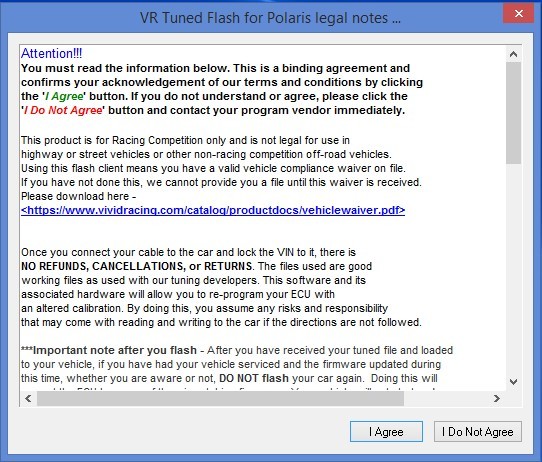Tuning your Can-Am Maverick X3 XRS for increased performance can be achieved through ECU flashing via the OBD2 port. This guide provides a comprehensive walkthrough of the process using the VR Tuned flash kit and software. While the Can-Am’s Rotax ME17 ECU doesn’t allow for a direct read-out, this guide outlines the necessary steps for successful flashing.
Preparing for the Flash
Before beginning, gather the following essential components:
- VR Tuned Flash Kit: This includes the necessary flash cable (mini USB to standard USB) and the 16-pin to 6-pin OBD2 adapter.
- Flash Client Software: Download and install the VR Tuned flash client software on your Windows computer (Windows Vista, 7, 8, and 10 are compatible). Note: Windows XP is not supported. Download Here Driver issues are rare with newer Windows versions, but a separate driver download is available if needed. Driver Download
- Laptop or Tablet: A portable computer with a working USB port is required for the flashing process. Ensure it remains plugged into a power source throughout the procedure.
- Battery Charger: A battery tender or charger is highly recommended to maintain stable voltage during the flashing process, especially for vehicles that are not driven frequently.
- Email Access: You will need to send a screenshot of your ECU information to VR Tuned for them to create your custom tuned file. Upload Your File Here
- Stable Internet Connection: While not required for the flashing process itself, you’ll need an internet connection to download the software and communicate with VR Tuned.
- Disable Antivirus and Screensavers: Temporarily disable antivirus software and screensavers to prevent interruptions during the flashing process.
Flashing Process: Step-by-Step Instructions
Since the Can-Am Rotax ME17 ECU cannot be directly read, the process involves identifying the ECU and obtaining a tuned file from VR Tuned.
Step 1: Initial Connection and ECU Identification
Connect the flash cable to the OBD2 port of your Can-Am Maverick X3 XRS and to your computer. Launch the VR Tuned flash client software and follow the on-screen prompts.
Step 2: ECU Type Selection
An “error” message will likely appear. This is normal. Select the ME17.8 ECU type for the Can-Am.
Step 3: VIN and Protocol Lock
Click “Next” to lock the cable to your vehicle’s VIN and protocol. This is a one-time lock. Crucially, take a screenshot of the screen displaying the software number. Upload this screenshot along with your vehicle information to VR Tuned. Upload Here. You can now power down the vehicle and await your custom tuned file.
Step 4: Receiving and Loading the Tuned File
Once you receive the tuned file from VR Tuned, power on your vehicle and relaunch the flash client software. Repeat steps 1-3 to reconnect to the ECU. Then, navigate to “Software Options” and check the box marked “Do Not correct the checksum.” Click “OK.”
Step 5: Programming the ECU
Click “Program ECU Memory” and select the tuned file you received from VR Tuned. Click “Open” to begin the programming process.
Step 6: Programming in Progress
Do not interrupt the programming process. Ensure your computer remains powered on and the vehicle’s battery maintains sufficient charge.
Step 7: Completion
Once programming is complete, turn off your vehicle’s ignition and click the “Ignition is Off” button in the software. Unplug the cable and start your vehicle to enjoy the enhanced performance.
Reverting to Stock
To revert to the stock ECU settings, follow the same procedure using the original file provided by VR Tuned, but select “Recover ECU Memory” instead of “Program ECU Memory.” Contact VR Tuned for assistance if you encounter any issues during the flashing or recovery process.