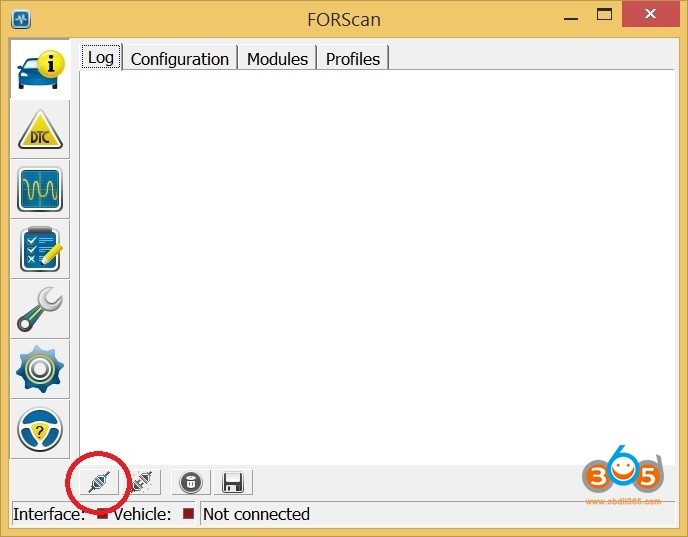Are you looking for a reliable and affordable way to diagnose your BMW? The BMW INPA software, paired with a Viaken OBD2 USB cable, offers a powerful solution for DIY enthusiasts and professionals alike. This guide will walk you through downloading and using the necessary software and hardware.
Understanding BMW INPA and Viaken Cable
BMW INPA (Integrierte Netzwerk Platform für Automobile) is a dealer-level diagnostic software designed specifically for BMW vehicles. It allows you to read and clear fault codes, monitor live data streams, perform activations, and access coding functionalities across various modules in your BMW.
Viaken is a reputable provider of OBD2 cables known for their compatibility and reliability with INPA software. Their USB cable provides a stable connection between your laptop and your BMW’s OBD2 port, enabling seamless communication with INPA. Choosing a genuine Viaken cable ensures proper functionality and avoids potential compatibility issues.
Downloading BMW INPA Software and Drivers
Downloading INPA can be a complex process, often involving torrents or file-sharing platforms. Ensure you download from a trusted source to avoid potential malware or corrupted files. The download typically includes:
- INPA software: The core diagnostic application.
- EDIABAS: The communication interface between INPA and the vehicle.
- Standard Tools: A suite of additional diagnostic and coding utilities.
- Drivers: Required for the Viaken cable to be recognized by your laptop. (FTDI drivers are commonly used).
Setting Up Your BMW INPA and Viaken OBD2 Cable
After downloading, the setup process involves:
- Installation: Install INPA, EDIABAS, and Standard Tools on your laptop. Follow the instructions provided with the downloaded files.
- Driver Installation: Install the correct drivers for your Viaken cable. You can usually find these on the Viaken website or included with the cable.
- Configuration: Configure EDIABAS and INPA to communicate with your specific BMW chassis and engine type. This involves editing configuration files to specify the correct COM port and interface settings.
Using BMW INPA for Diagnostics
Once setup is complete, you can connect the Viaken cable to your BMW’s OBD2 port and your laptop. Launch INPA and select your vehicle model. You can then access various modules for diagnosis:
- Engine (DME/DDE): Read and clear engine fault codes, monitor live data like RPM, coolant temperature, and fuel pressure.
- Transmission (EGS): Diagnose transmission issues.
- ABS/DSC: Troubleshoot braking and stability control systems.
- Airbag (SRS): Diagnose airbag system faults.
- And many more…
Choosing the Right BMW INPA OBD2 USB Viaken Download
When searching for your download, consider:
- Source Reliability: Download from reputable forums or websites specializing in BMW diagnostics.
- Version Compatibility: Ensure the INPA version is compatible with your BMW model and operating system.
- Comprehensive Package: Look for a download that includes all necessary software components and drivers.
- Support: Consider whether the source offers support in case you encounter installation or usage issues.
Conclusion
Using BMW INPA with a Viaken OBD2 USB cable offers a cost-effective way to perform in-depth diagnostics on your BMW. While the setup process requires technical knowledge, numerous online resources and forums can guide you through the steps. Remember to choose trusted download sources and always exercise caution when modifying your vehicle’s software. With the right tools and knowledge, you can maintain and troubleshoot your BMW effectively.