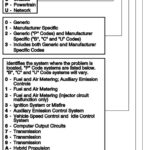Connecting your Windows computer to your car’s onboard diagnostics (OBD) system is easier than ever with a Bluetooth Obd2 Driver. This guide provides a step-by-step walkthrough on how to pair your ELM327 Bluetooth OBD2 scanner to your Windows system and establish a successful connection with OBD-II software.
Step-by-Step Guide to Connecting Your Bluetooth OBD2 Driver
Step 1: Locate and Connect to Your Car’s OBD Port
The OBD-II port in most vehicles is located under the steering wheel on the driver’s side. It’s a standardized 16-pin connector.
If you’re having trouble finding it, online resources like the fitguide.installernet.com can help you locate the OBD port for your specific car model. Once located, firmly plug your Bluetooth OBD2 scanner into the port.
Step 2: Turn on Your Car’s Ignition
Turn the ignition key to the “ON” position. This activates the car’s electrical system without starting the engine, allowing the OBD system to power up. This is crucial for the Bluetooth OBD2 driver to be recognized.
Step 3: Pair the Bluetooth OBD2 Adapter with Windows
- Add a Bluetooth Device: Right-click on the Bluetooth icon in your system tray or go to Bluetooth settings and select “Add a Bluetooth Device.”
-
Select Your Device: Your ELM327 Bluetooth adapter will likely appear with a name like “OBDII,” “OBD-II,” “VLink,” or a similar variation. Select it. Be patient, as it may take up to 15 seconds for the device to appear.
-
Enter Pairing Code: When prompted, enter the pairing code. The most common codes are “1234” or “0000.”
-
(Windows XP Only): Note the Outgoing COM Port assigned to the Bluetooth OBD2 driver in the device installation wizard. You’ll need this for your OBD software.
Step 4: Connect to Your Car Using OBD Software
Launch your chosen OBD-II software. Click “Connect,” and the software should automatically detect and connect to your ELM327 Bluetooth OBD2 adapter.
Troubleshooting Connection Issues with Your Bluetooth OBD2 Driver
If you encounter connection problems, try adjusting the baud rate in your OBD software to 9600 or 110.
If your software doesn’t have this option, you can adjust it through Windows Device Manager under “Ports (COM & LPT)” by modifying the “Bits per second” setting for the Bluetooth serial port.
By following these steps, you should be able to successfully connect your Bluetooth OBD2 driver to your vehicle and start diagnosing and monitoring your car’s performance.